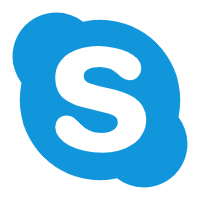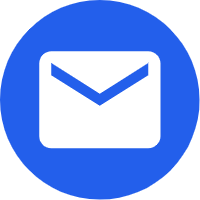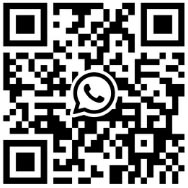Android Tablet basic settings details
2022-07-25
Where should we start to get an Android Tablet? I believe this is also the confusion of many beginners of Android system. Let's talk about the simplest and most basic settings of Android. Let's talk about them one by one.
1、 Set the lock pattern to enable or disable this function
"Lock pattern verification" is an original function of Google on Android system, which avoids the trouble of entering passwords on the premise of password verification. Specific operation method:
1. Press the "menu key" on the desktop, click "Settings", and then click "location and security".
2. In this interface, we can set the unlocking pattern, change the unlocking pattern, and of course, cancel the pattern verification function. You need to connect at least four points to draw a pattern each time, and you can save it after drawing it twice. In this way, when the tablet is turned off and on again, you need to draw the pattern just now to continue to use, so the pattern must be kept in mind.
3. If you want to disable this function, just tick off the check box after "need to unlock pattern".
2、 Set keyboard and input method
As for the keyboard, everyone has different habits. Some people like the traditional mobile keyboard, while others like the touch keyboard. Android tablet computers can install their favorite input methods at will, and can also set their favorite keyboard display methods at will. Specific operation:
1. Press the "menu key" on the desktop, click "Settings", slide the menu, and then click "language and keyboard". Here we can see the input method installed on this machine.
2. Click "Android keyboard settings". If you need to vibrate the host every time you press a key, tick the first item; If you want to capitalize the first letter of a word, tick the third item.
3、 Set default volume
1. Press "menu" under desktop status, click "Settings", and then click "sound and display".
2. Click "media volume", drag the volume slider to the appropriate position, and then confirm.
4、 Adjust background brightness
When looking at the picture, turn the backlight on a little, and the display effect will be better. When playing music, you can dim the backlight to save power. Let's talk about the operation method of adjusting the brightness of backlight.
1. Press the "menu key" on the desktop, click "Settings", and then click "sound and display".
2. Then slide up and scroll the menu up until you see the "Brightness" option, and click it.
3. Drag the progress bar slider to the left to darken the backlight; Drag the progress bar slider to the right, and the backlight will turn on. Adjust it to appropriate and then confirm.
5、 Set date and time
The operation mode is as follows:
1. Press "menu" under desktop status, click "Settings", slide the menu and click "date and time".
2. By default, the system should check "automatic", remove this, and then set "date" and "time" respectively.
6、 Query system information
The system information includes the current state of the machine, the remaining battery power, the firmware version number, the kernel version number, and so on. The specific viewing method is as follows:
Press "menu" under the desktop status, click "Settings", slide the menu to the end, and click "about device" (some are product information, some are system information, the translation is different, but basically the last item).
The above is about the basic settings of Mid. I believe that after learning these, you will no longer feel strange to mid.
1、 Set the lock pattern to enable or disable this function
"Lock pattern verification" is an original function of Google on Android system, which avoids the trouble of entering passwords on the premise of password verification. Specific operation method:
1. Press the "menu key" on the desktop, click "Settings", and then click "location and security".
2. In this interface, we can set the unlocking pattern, change the unlocking pattern, and of course, cancel the pattern verification function. You need to connect at least four points to draw a pattern each time, and you can save it after drawing it twice. In this way, when the tablet is turned off and on again, you need to draw the pattern just now to continue to use, so the pattern must be kept in mind.
3. If you want to disable this function, just tick off the check box after "need to unlock pattern".
2、 Set keyboard and input method
As for the keyboard, everyone has different habits. Some people like the traditional mobile keyboard, while others like the touch keyboard. Android tablet computers can install their favorite input methods at will, and can also set their favorite keyboard display methods at will. Specific operation:
1. Press the "menu key" on the desktop, click "Settings", slide the menu, and then click "language and keyboard". Here we can see the input method installed on this machine.
2. Click "Android keyboard settings". If you need to vibrate the host every time you press a key, tick the first item; If you want to capitalize the first letter of a word, tick the third item.
3、 Set default volume
Simple operation method:
1. Press "menu" under desktop status, click "Settings", and then click "sound and display".
2. Click "media volume", drag the volume slider to the appropriate position, and then confirm.
4、 Adjust background brightness
When looking at the picture, turn the backlight on a little, and the display effect will be better. When playing music, you can dim the backlight to save power. Let's talk about the operation method of adjusting the brightness of backlight.
1. Press the "menu key" on the desktop, click "Settings", and then click "sound and display".
2. Then slide up and scroll the menu up until you see the "Brightness" option, and click it.
3. Drag the progress bar slider to the left to darken the backlight; Drag the progress bar slider to the right, and the backlight will turn on. Adjust it to appropriate and then confirm.
5、 Set date and time
The operation mode is as follows:
1. Press "menu" under desktop status, click "Settings", slide the menu and click "date and time".
2. By default, the system should check "automatic", remove this, and then set "date" and "time" respectively.
6、 Query system information
The system information includes the current state of the machine, the remaining battery power, the firmware version number, the kernel version number, and so on. The specific viewing method is as follows:
Press "menu" under the desktop status, click "Settings", slide the menu to the end, and click "about device" (some are product information, some are system information, the translation is different, but basically the last item).
The above is about the basic settings of Mid. I believe that after learning these, you will no longer feel strange to mid.
X
We use cookies to offer you a better browsing experience, analyze site traffic and personalize content. By using this site, you agree to our use of cookies.
Privacy Policy